How to fix the error of not being able to access CH Play on Android phones
1 Clear data of Play Store
If you can't log in on your Android phone, try clearing the data of the Play Store by:
Step 1 : Go to Settings on your phone, select Applications .

Step 2 : You find and select the Google Play Store item . Then, proceed to press the Clear data button, then try to access CH Play again to check.

2 Uninstall Play Store updates and clear Google Play Services cache
The simpler way to fix the error of not being able to access CH Play on Android is to uninstall this application and clear the cache of Google Play Services. Proceed as follows:
Step 1 : Go to Settings on your phone, select Applications > select Google Play Store > select Uninstall update button.

Step 2 : To clear the cache of Google Play Services on your Android phone, go to Settings > select Applications > select Google Play Services > press the Clear Cache button. After that, you proceed to download CH Play again to your device to use!
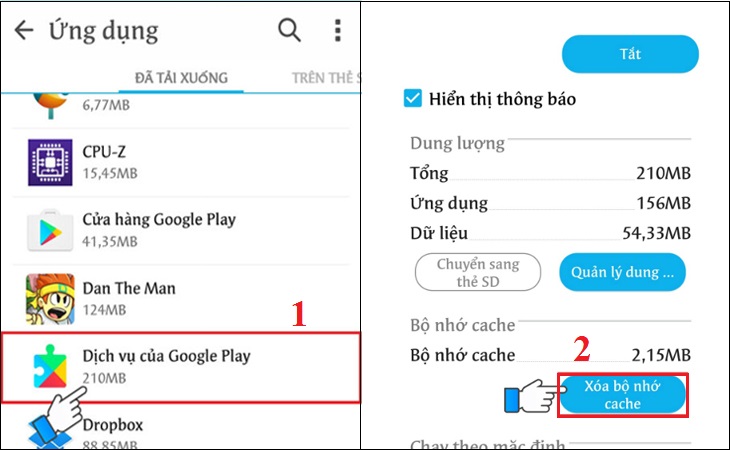
3 Delete the Google account on the device
You can also proceed to delete your Google account on your Android phone to fix the error of not being able to access CH Play by the following:
Step 1 : Go to Settings on your phone, select Accounts > select Google .
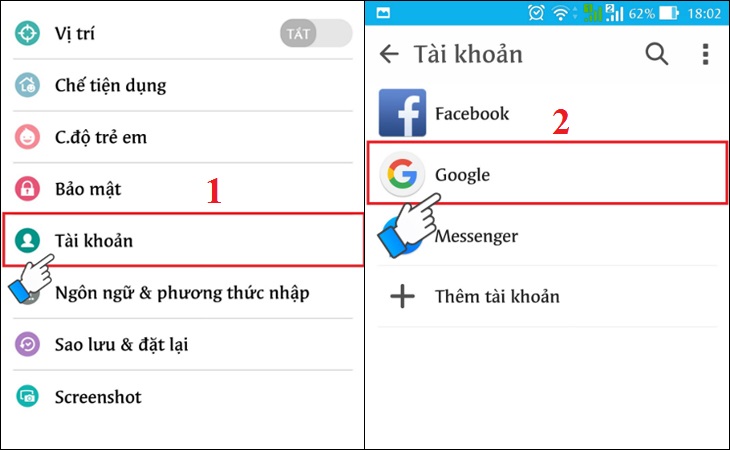
Step 2 : Click on the 3-dot icon on the top right of the interface, select Delete account . After deleting your account, try to go to CH Play to check and log in your Google account again before downloading apps for your phone.

4 Restore the phone to factory settings (reset)
If you don't do the steps above or haven't fixed the error, then try factory resetting your phone with these simple steps:
Step 1 : Go to Settings on your phone, select Backup & reset .

Step 2 : Select the item Reset to factory data > select Reset phone to start the device reset to factory settings.
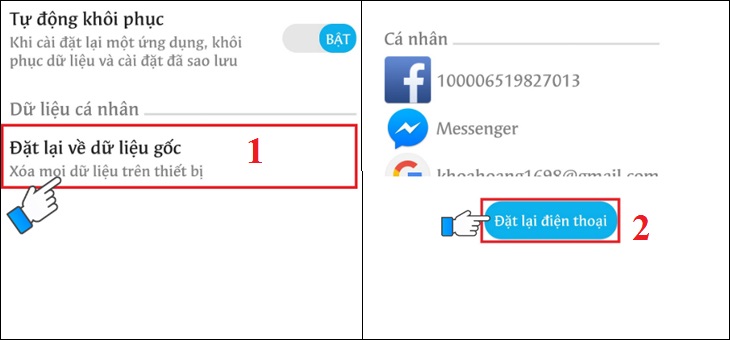
5 Check the date and time on the device
If there is a date and time error on Android phones, it is also the reason why you cannot access CH Play. So let's double check this issue as follows:
Step 1 : Go to Settings on your phone > select General management (or Additional settings ) depending on the Android line displayed.
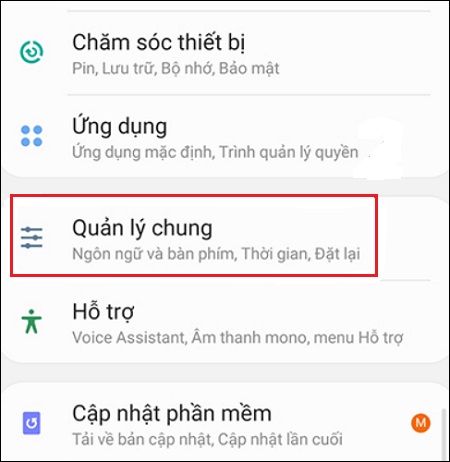
Step 2 : Select the Time item, you proceed to activate the Automatic Time item (or Use the date & time provided by the carrier ) depending on the phone's display. It is done!

Hope the above sharing has helped you to know how to fix the error of not being able to access CH Play on Android phones in detail and quickly!
The post https://meo.tips/using/how-to-fix-the-error-of-not-being-able-to-access-ch-play-on-android-phones/ appeared first on Meo.tips.
View more from Meo.tips:
10 easiest ways to treat acne at home for oily skinIs washing your face with salt water good? How to wash your face with salt water effectively
How to steam face to beautify skin without using a steam machine at home
The secret to limiting acne caused by staying up late to watch football
Top homestay Pu Luong – Thanh Hoa cheap, beautiful view "quality" panoramic terraced fields
Should Tet go abroad? Hot foreign tourist destinations during Tet 2021
Top 12 Danang specialties should buy as meaningful and quality gifts. Recommend detailed shopping address
Top 9 homestays in Phu Quoc with beautiful view "extremely good" near the center
Top homestays in Hai Phong with sea view "Super beautiful", virtual life tired hands
Top homestay Quang Binh "extremely good" view gives birth to thousands of like photos
7 tips to fold clothes into a neat suitcase, bring a lot of clothes
Top 10 most beautiful homestay places in Vung Tau, you must definitely visit
7 tips to help clean the house gently and smartly
Tips to help you sleep better
8 simple and effective ways to clean burnt pots
Today's high-end condom brands
How to clean kitchen glass properly, simply and effectively
5 ways to clean and deodorize the sink that are easy to implement and highly effective
How to defrost with an air fryer and things to note
10 simple beauty tips from the kitchen
Comments
Post a Comment